PAN and Aadhaar Verification for Zoho Recruit
PAN and Aadhaar Verification for Zoho Recruit
Contents
- Prerequisites.
- Key Features of PAN and Aadhaar Verification.
- How to install the PAN and Aadhaar Verification.
- Create OAuth Authorization.
- New Fields have been added to the Candidates module.
- How to validate the PAN number and Aadhaar Number.
- Support.
Prerequisites
- You must be the Zoho Recruit's super admin.
- Zoho Recruit Standard edition or higher is required.
Key Features of PAN and Aadhaar Verification
- Real-Time PAN and Aadhaar Verification: Instantly validates the PAN and Aadhaar number entered by the candidate, ensuring accuracy and compliance.
- Seamless Integration: Integrates smoothly with Zoho Recruit, allowing easy access and verification within the recruitment process.
- Automated Error Handling: Automatically flags incorrect or invalid PAN numbers and Aadhaar number, reducing manual verification efforts.
- Fast & Accurate Verification: Quickly verify candidates' Aadhaar details and Pan details, ensuring their identity is authentic and accurate.
How to install PAN and Aadhaar Verification Extension
Open Zoho Recruit and go to the marketplace on the settings page.
Search for the "Pan and Aadhaar Verification for Zoho Recruit" keyword and click the Buy Now button.
Create OAuth Authorization
- To authorize the account click on the authorize button.
Select the connector to authorize.
Enter Admin Email Id
New fields have been added to the Candidate's module
Field Name | Field Type | Comment |
PAN Number | Single Line | This field represents the PAN Number |
PAN Status | Pick List | This field represents the verification status of the PAN and it shows either "Valid " or "Invalid". |
Name associated with PAN | Single Line | This field represents the full name of the respected PAN |
Aadhaar Number | Single Line | This field shows the aadhaar number of the candidate. |
Gender | Pick List | Ths field shows the gender of the candidate. |
Aadhaar Status | Pick List | This field shows the status of the aadhaar card whether it is valid or not. |
How to verify the Aadhaar Card details in the Candidates' module
After installing the extension, you will see the additional fields that were added to your Candidates' module, as indicated above.
Enter an Aadhaar number in the field. By clicking the 'Verify Aadhaar' button, you can manually perform a verification for the Candidates module.
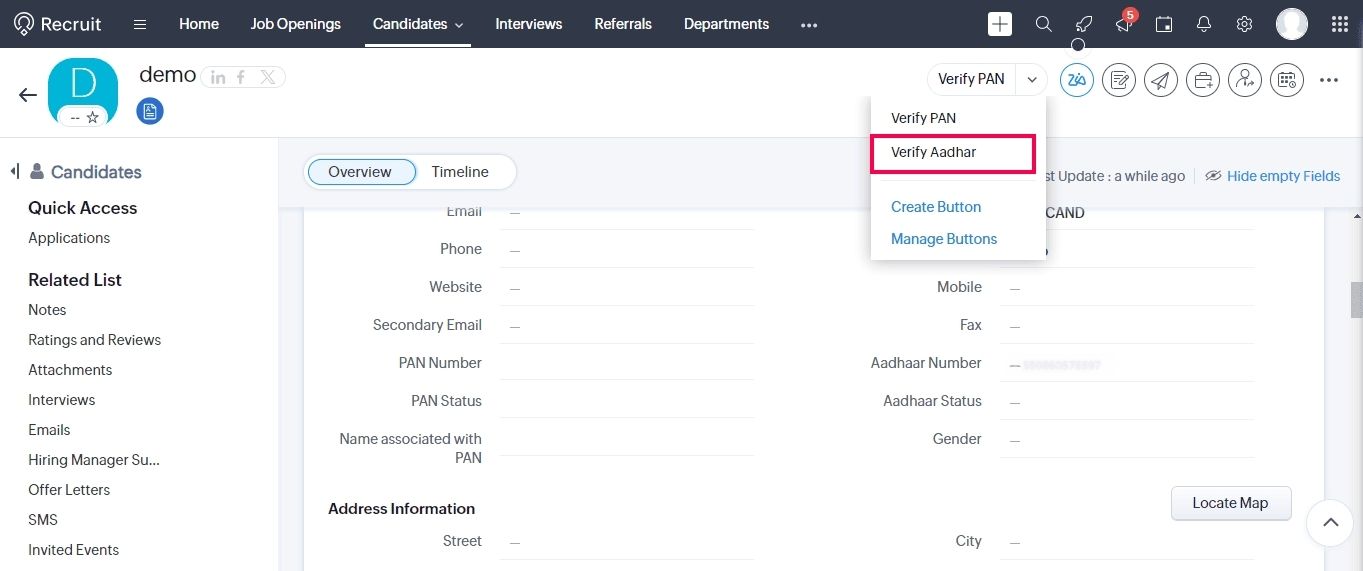
If the Aadhaar number is Valid ,it shows Aadhaar Verified Successfully!
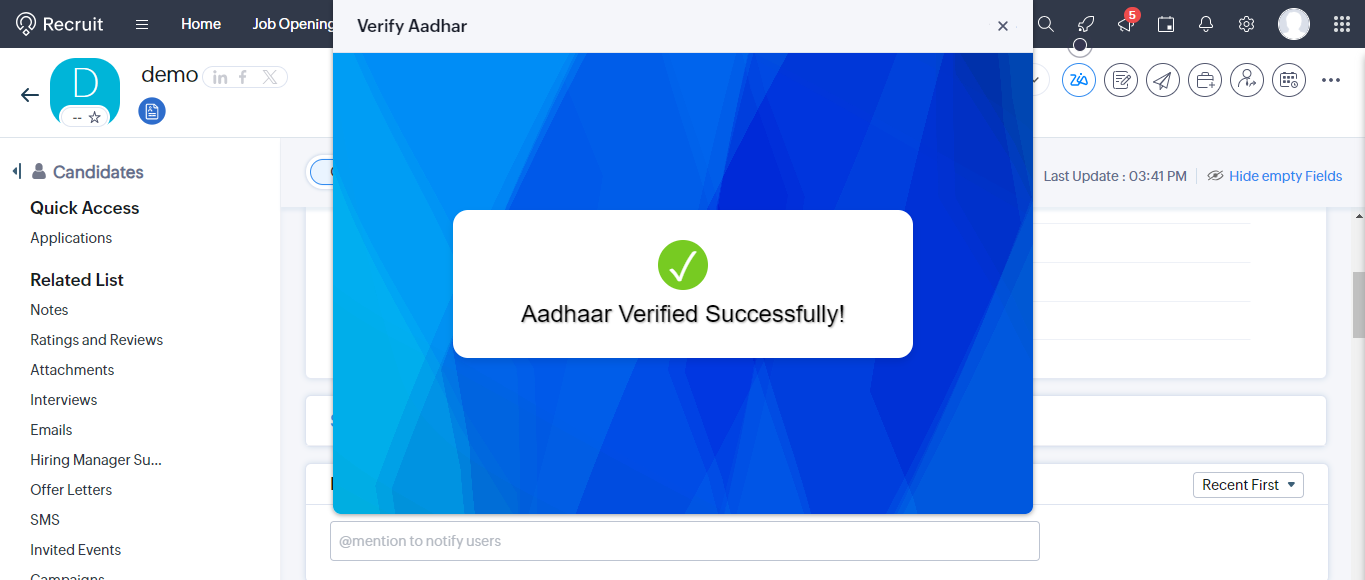
If the Aadhaar number is invalid, it shows "Invalid Aadhaar Number"
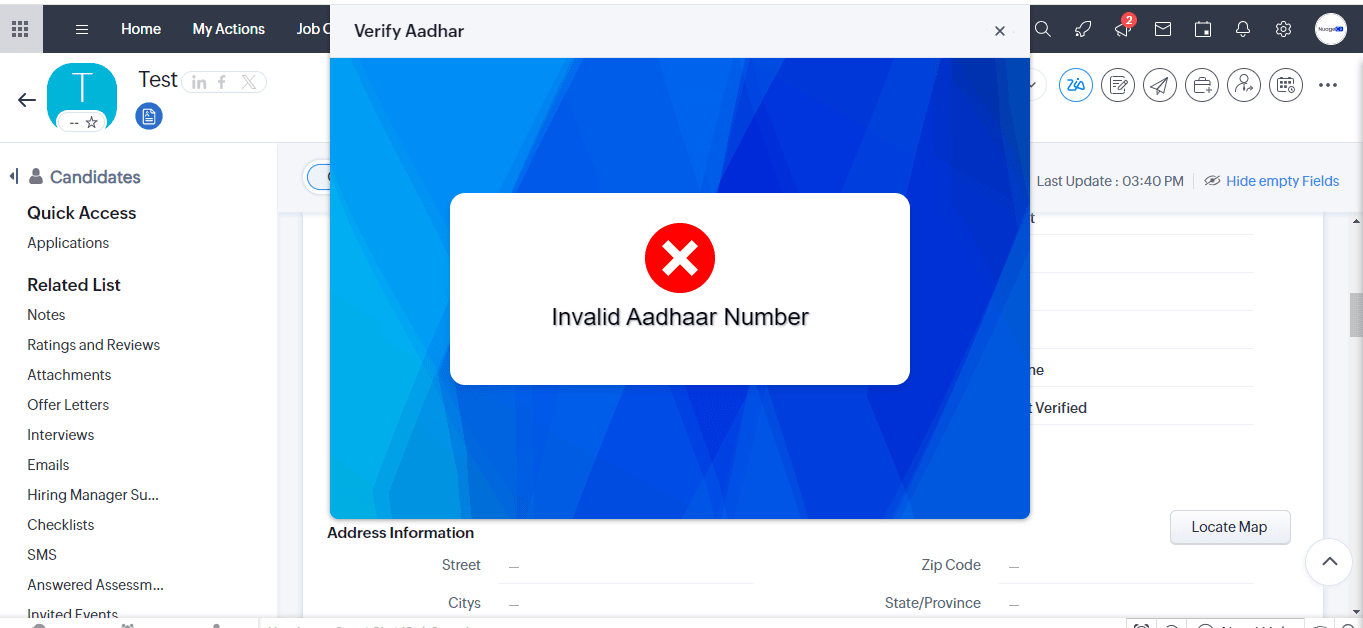
You can obtain Aadhaar details by pressing that button. Aadhaar status and gender will be updated
How to verify the Pan Card details in the Candidates' module
After installing the extension you will get the new fields that were added to your Candidates module, which are mentioned above.
So here, you can only verify the individual PAN card details. Here we are providing manual validation for the Candidates module by using the button.
After entering the PAN number in the respective field you have to press the " Verify PAN " button. Using that button you have to validate the PAN number.
After validation of the PAN number by using the button, you'll get a message. If the given PAN number is correct then you'll get the result as "PAN Verified Successfully " with name Pan Number, if not it shows "Invalid PAN Number."
After verification, the respective fields will update automatically. As shown in the following image
PAN Status
Name associated with PAN